🤖 Working with LLMs Part 5 - Build an AI Assistant Using Tool Calling 🚀
Imagine asking an AI: What's the weather in Tokyo? The AI doesn't actually know the current weather—it needs to call an external function to fetch real-time data. This is where tool calling (also known as function calling) becomes powerful.
📺 Tutorial Video
- 🤖 Working with LLMs Part 5: Build an AI Assistant Using Tool Calling 🚀
 —
—
🎯 Introduction to Tool Calling
Imagine asking an AI: “What’s the weather in Tokyo?” The AI doesn’t actually know the current weather—it needs to call an external function to fetch real-time data. This is where tool calling (also known as function calling) becomes powerful.
Tool calling enables Large Language Models (LLMs) to:
- 🔧 Execute external functions
- 📊 Access real-time data
- 🗄️ Query databases
- 📁 Read files from your system
- 🌐 Make API calls
Instead of just generating text, LLMs can now take actions and retrieve information dynamically, making them truly useful assistants.
💡 Use Case: Building an AI Documentation Assistant
The Problem
You have dozens of markdown documentation files scattered across directories. Finding specific information requires:
- 🔍 Manually searching through files
- 📂 Remembering which file contains what
- ⏰ Wasting time on repetitive lookups
The Solution
Build an AI assistant that:
- ✅ Understands your questions in natural language
- ✅ Automatically finds and reads relevant documentation
- ✅ Provides accurate answers from your local files
- ✅ Saves time and improves productivity
Real-World Scenario
Imagine you’re a developer working on a project with extensive documentation:
📚 Your Documentation:
docs/
├── installation-guide.md
├── api-reference.md
├── authentication.md
├── deployment-guide.md
├── troubleshooting.md
└── best-practices.md
Traditional Approach (Without AI Assistant):
- 😓 Think “Where did I document the authentication process?”
- 🔍 Open file explorer, browse through files
- 📖 Open authentication.md, scan through content
- ⏰ Spend 5-10 minutes finding the specific section
- 🔄 Repeat for every question
With AI Documentation Assistant:
- 💬 Ask: “How do I authenticate users in the API?”
- ⚡ AI instantly reads authentication.md
- 🎯 Gets precise answer in seconds
- ✅ Continue coding without context switching
Use Case Benefits
| Without AI Assistant | With AI Assistant |
|---|---|
| 😫 Manual file searching | 🤖 Automatic file detection |
| ⏰ 5-10 minutes per lookup | ⚡ Instant answers |
| 🧠 Need to remember file structure | 💬 Just ask in plain English |
| 📖 Read entire documents | 🎯 Get specific information |
| 🔄 Context switching disrupts flow | 🚀 Stay in your workflow |
Who Benefits?
- 👨💻 Developers - Quick access to API docs and guides
- 📝 Technical Writers - Verify documentation content
- 🎓 New Team Members - Learn codebase faster
- 🔧 DevOps Engineers - Find deployment procedures
- 👥 Support Teams - Answer customer questions accurately
🔄 How It Works: The Flow
┌─────────────┐
│ User │ "What's in the API guide?"
└──────┬──────┘
│
▼
┌─────────────────────┐
│ Streamlit UI │ Captures user question
└──────┬──────────────┘
│
▼
┌─────────────────────┐
│ Ollama LLM │ Analyzes question + available tools
│ + Tool Defs │ Decides: "I need to read api-guide.md"
└──────┬──────────────┘
│
▼
┌─────────────────────┐
│ Tool Function │ Executes: read_file("api-guide.md")
│ (Python) │ Returns: File content
└──────┬──────────────┘
│
▼
┌─────────────────────┐
│ Ollama LLM │ Processes file content
│ (with context) │ Generates natural answer
└──────┬──────────────┘
│
▼
┌─────────────────────┐
│ User Gets Answer │ "The API guide covers authentication,
└─────────────────────┘ endpoints, and rate limits..."
🛠️ Implementation: Key Components
1️⃣ Define Tools (JSON Schema)
First, define what functions your LLM can call:
tools = [
{
"type": "function",
"function": {
"name": "read_file",
"description": "Read the complete content of a markdown file",
"parameters": {
"type": "object",
"properties": {
"file_name": {
"type": "string",
"description": "Name of the markdown file (e.g., 'api-guide.md')"
}
},
"required": ["file_name"]
}
}
},
{
"type": "function",
"function": {
"name": "list_all_files",
"description": "List all available markdown files",
"parameters": {
"type": "object",
"properties": {},
"required": []
}
}
}
]
Key Points:
- 📝 Each tool has a clear
nameanddescription - 📋 Parameters are defined using JSON Schema
- 🎯 Descriptions help the LLM decide when to use each tool
2️⃣ Implement Tool Functions
Create the actual Python functions that do the work:
from pathlib import Path
def read_file(file_name: str) -> str:
"""Read and return markdown file content"""
docs_dir = Path("./docs")
file_path = docs_dir / file_name
if not file_path.exists():
return f"❌ File not found: {file_name}"
with open(file_path, 'r', encoding='utf-8') as f:
content = f.read()
return f"📄 Content of {file_name}:\n\n{content}"
def list_all_files() -> str:
"""List all markdown files in directory"""
docs_dir = Path("./docs")
md_files = list(docs_dir.glob('**/*.md'))
result = f"📚 Found {len(md_files)} file(s):\n\n"
for file in md_files:
result += f" • {file.name}\n"
return result
# Map function names to implementations
available_functions = {
'read_file': read_file,
'list_all_files': list_all_files
}
3️⃣ Call LLM with Tools
Send user message and tool definitions to the LLM:
import ollama
# User asks a question
user_message = "What's in the installation guide?"
# Call LLM with tools available
response = ollama.chat(
model='llama3.2',
messages=[{'role': 'user', 'content': user_message}],
tools=tools
)
print(response['message'])
What happens:
- 🧠 LLM analyzes the question
- 🎯 Decides it needs to call
read_file("installation.md") - 📤 Returns a tool call request
4️⃣ Execute Tool Calls
When the LLM requests a tool, execute it:
# Check if LLM wants to call a tool
if response['message'].get('tool_calls'):
# Prepare messages list
messages = [{'role': 'user', 'content': user_message}]
messages.append(response['message'])
# Execute each tool call
for tool in response['message']['tool_calls']:
function_name = tool['function']['name']
arguments = tool['function']['arguments']
# Call the actual function
function_to_call = available_functions[function_name]
function_result = function_to_call(**arguments)
# Add result to conversation
messages.append({
'role': 'tool',
'content': function_result
})
# Get final response from LLM with tool results
final_response = ollama.chat(
model='llama3.2',
messages=messages
)
print(final_response['message']['content'])
5️⃣ Build the UI with Streamlit
Create an interactive chat interface:
import streamlit as st
st.title("💬 Documentation Assistant")
# Chat input
if prompt := st.chat_input("Ask about your documentation..."):
# Add user message
st.session_state.messages.append({"role": "user", "content": prompt})
# Get response with tool calling logic
response = get_llm_response(prompt)
# Display response
st.session_state.messages.append({"role": "assistant", "content": response})
🎨 Real-World Example
User Input:
"How do I authenticate with the API?"
Behind the Scenes:
- LLM Decision:
{ "tool_call": "read_file", "arguments": {"file_name": "api-guide.md"} } - Tool Execution:
# Reads api-guide.md from disk content = """ # API Authentication Use Bearer token authentication: Headers: Authorization: Bearer YOUR_API_KEY """ - LLM Response:
To authenticate with the API, you need to use Bearer token authentication. Include your API key in the Authorization header as follows: Authorization: Bearer YOUR_API_KEY This is documented in the API guide's authentication section.
✨ Key Benefits
| Feature | Benefit |
|---|---|
| 🎯 Natural Language | Ask questions in plain English |
| 🚀 Automated Search | No manual file hunting |
| 📚 Context-Aware | Understands entire documentation |
| 🔄 Real-Time | Always reads latest file content |
| 🎨 User-Friendly | Chat interface anyone can use |
🚦 When to Use Tool Calling
✅ Good Use Cases:
- 📁 Reading files/documents
- 🌐 Fetching real-time data (weather, stocks, news)
- 🗄️ Querying databases
- 📊 Running calculations
- 🔍 Searching external APIs
❌ Not Needed For:
- 💭 General knowledge questions
- 🤔 Creative writing
- 📖 Explaining concepts
- 💡 Brainstorming ideas
🎯 Quick Start Guide
# 1. Install dependencies
pip install streamlit ollama
# 2. Pull an Ollama model
ollama pull llama3.2
# 3. Create your tool definitions and functions
# 4. Run your app
streamlit run app.py
🔑 Key Takeaways
- Tool calling bridges the gap between LLM intelligence and real-world data
- Define clear tool schemas so the LLM knows when and how to use them
- Implement reliable functions that return structured, useful data
- Combine multiple tools to create powerful AI assistants
- The LLM decides which tools to use based on user questions
🚀 What’s Next?
Now that you understand tool calling, you can:
- 🌐 Add API integrations (weather, news, databases)
- 📊 Create data analysis assistants
- 🤖 Build autonomous agents
- 🔗 Chain multiple tool calls together
- 📈 Scale to production applications
Tool calling transforms LLMs from text generators into intelligent agents that can take action!
📚 Resources
- GitHub Repository - AI Documentation Assistant
- Ollama Documentation
- Anthropic Tool Use Guide
- OpenAI Function Calling
- Streamlit Documentation
Ready to build your own AI assistant? Start with a simple use case and expand from there. The possibilities are endless! 🚀